class: center, middle, inverse, title-slide # Introduction to R ### Arun Frey ### Department of Sociology, University of Oxford ### 07.11.2021 --- ```r library(leaflet) leaflet() %>% addTiles() %>% setView(-1.264, 51.752, zoom = 17) ``` <div id="htmlwidget-7c367ff00332b81259aa" style="width:100%;height:432px;" class="leaflet html-widget"></div> <script type="application/json" data-for="htmlwidget-7c367ff00332b81259aa">{"x":{"options":{"crs":{"crsClass":"L.CRS.EPSG3857","code":null,"proj4def":null,"projectedBounds":null,"options":{}}},"calls":[{"method":"addTiles","args":["//{s}.tile.openstreetmap.org/{z}/{x}/{y}.png",null,null,{"minZoom":0,"maxZoom":18,"tileSize":256,"subdomains":"abc","errorTileUrl":"","tms":false,"noWrap":false,"zoomOffset":0,"zoomReverse":false,"opacity":1,"zIndex":1,"detectRetina":false,"attribution":"© <a href=\"http://openstreetmap.org\">OpenStreetMap<\/a> contributors, <a href=\"http://creativecommons.org/licenses/by-sa/2.0/\">CC-BY-SA<\/a>"}]}],"setView":[[51.752,-1.264],17,[]]},"evals":[],"jsHooks":[]}</script> --- # What is `R`? - `R` is a free statistical programming software. You can download R [here](https://www.r-project.org). - In this course, we will be running R in the [RStudio IDE](https://www.rstudio.com/products/rstudio/). .pull-left[ 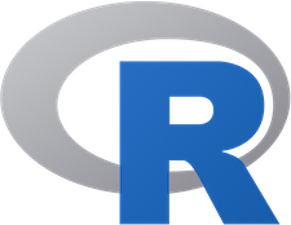 ] .pull-right[ 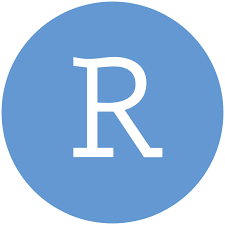 ] --- # Why `R`? - It's free! -- - It's open-source! -- - It's versatile! (In fact, all materials in this class have been created in `R`! ) --- class: center, middle <img src="img/rstudio-screenshot.png" width="100%" /> --- # This course - This course is designed to introduce you to the basics of `R` programming. - By the end, you will know how to: 1. Generate and transform numeric, logical, and character vectors 2. Deal with missing values 3. Load and inspect data 4. Generate descriptives --- class: center, middle # Go to Github to download this course: <https://github.com/ArunFrey/intro-to-R> --- ```r library(coronavirus) corona_de <- coronavirus[coronavirus$country=="Germany" & coronavirus$type=="death", ] corona_de$death_7 <- zoo::rollmean(corona_de$cases, k = 7, fill = NA) plot(x = corona_de$date, y = corona_de$cases, cex = 0.3) lines(x = corona_de$date, y = corona_de$death_7, type = "l", cex = 1.5, col = "red") ``` --- class: center, middle  --- # If you want to dive deeper This course only scratches the surface of what you can do in `R`. For more elaborate introductions and more advanced guides, see the following (free!) books: - [YaRrr! The Pirate’s Guide to R by _Nathaniel D. Phillips](https://bookdown.org/ndphillips/YaRrr) - This book is a great introduction to base R, and lots of material I draw from in this presentation is based on the book! - [R for Data Science by Gareth Golemund and Hadley Wickham](https://r4ds.had.co.nz) - This book is fantastic if you want to learn about the `tidyverse` and tidy R, which is a different way of writting R code than base R. - [Advanced R by Hadley Wickham](http://adv-r.had.co.nz/Introduction.html) - Ths book is good for those who want to get a really in-depth understanding of how `R` operates. --- # If you want to dive deeper The `R` community is very welcoming and inclusive. If you are feeling stuck, chances are someone has had the same issue before. Here are some helpful resources and great groups to join: - <http://www.google.com> - <http://www.r-bloggers.com> - <http://www.stackoverflow.com> - <https://rladies.org> - <https://www.rstudio.com/resources/cheatsheets/> (list of cheatsheets) --- # Installing `R` and RStudio - Download and install `R` from here <https://cloud.r-project.org> - For Macs, you may have to download different versions: - Intel chip (R-4.1.1.pkg) - Apple Silicon M1 chip (R-4.1.1-arm64.pkg) - Download RStudio here: <https://www.rstudio.com/products/rstudio/download/> In this course we will be using `R` exclusively through RStudio. --- class: center, inverse, middle #Download and install R and RStudio --- # Using RStudio When you open RStudio it should look something like this: 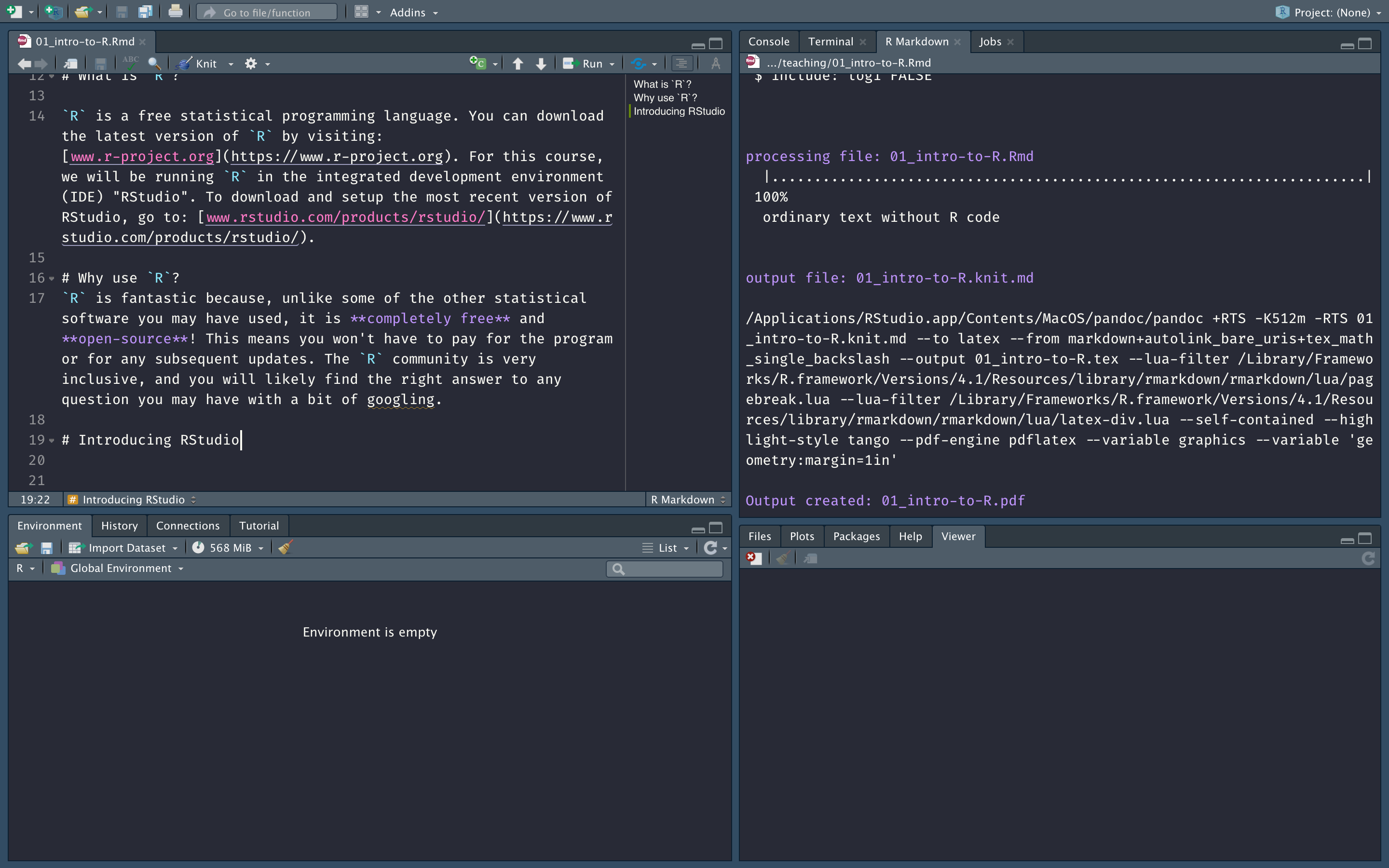 --- # Using RStudio RStudio is an integrated development environment specifically developed for `R`, that lets you write code, run scripts, and view the results all in one. - **Source**: This is the code editor, where you write and save your code. - **Console**: This is where the output of your code will be printed. - **Environment/History**: This is where any objects, such as vectors, matrices, or dataframes, will be stored. - **Viewer**: This viewer previews any plots you create. You can also check your folder files and call for help here. --- background-image: url(https://bookdown.org/ndphillips/YaRrr/images/RStudio_Screenshot_Labels.png) background-size: contain --- # Tips for using RStudio **Always** write code into the source code file, except for small checks and tests. -- To execute the line of source code where the cursor currently resides you can press the **Ctrl + Enter/Cmd + Enter key**, rather than manually pressing the Run toolbar button. -- Annotate your code using `#` ```r # Introduction to R # 07.09.2021 # Use head(x, n = 2) to see the first two rows of a dataframe head(mtcars, n = 2) ## mpg cyl disp hp drat wt qsec vs am gear carb ## Mazda RX4 21 6 160 110 3.9 2.620 16.46 0 1 4 4 ## Mazda RX4 Wag 21 6 160 110 3.9 2.875 17.02 0 1 4 4 ``` --- # Send code from the source to the console <center> <img src="img/r-source-console.png" width="300"/> </center> --- # Using packages R comes with a list of built in functions, but often you will want to use other functions written not by the original creators of `R`, but by other people. If you want to use functions written by other people, you have to install it as a `package`. To do this, we have to first install the package once, and then load it whenever we would like to use it. ```r # install the package (you only need to do this once) install.packages('praise') ``` ```r # load the package to use its functions library(praise) praise() ## [1] "You are awesome!" ``` --- class: center, middle <img src="https://bookdown.org/ndphillips/YaRrr/images/packagebulb.png" width="400"/> Credit: YaRrr! The Pirate's Guide to R --- # Using packages Sometimes you only need to use a very specific function of a package one time, and loading the entire package may seem unnecessary. You can use ` package::function` to call the function you are after. This tells `R` to only load the package for this specific chunk of code. ```r cowsay::say("Welcome to the course!", by = "cow") ## ## ----- ## Welcome to the course! ## ------ ## \ ^__^ ## \ (oo)\ ________ ## (__)\ )\ /\ ## ||------w| ## || || ``` --- # Feeling stuck? You can use `?` whenever you want to read the documentation of a particular command. ```r # how should I specify the mean and standard deviation of a normal distribution ?rnorm # how does a histogram work ?hist # how does the mean() function work ?mean ``` --- class: inverse, center, middle # Introducing the Basics --- # What we'll cover today ## Introducing the Basics 1. Object types 2. Vectors 3. Missingness 4. Vector functions 5. Dataframes 6. Loading data --- # Objects and functions Almost everything in `R` is either an object or a function. - **Object**: number, vector, dataset, summary statistic, regression model, etc. - **Function**: takes objects as arguments, does something, and returns an object. -- ```r # Create a vector object called height height <- c(189, 178, 166, 178, 190) # apply the mean() function to the object height mean(height) ## [1] 180.2 ``` → The function `mean()` takes the object `height`, calculates the average, and returns a single number. --- # Objects and functions When you use `R`, you will mostly: 1. Define objects 2. Apply functions to those objects 3. Repeat! --- # R as a calculator ```r 3+5 ## [1] 8 10/2 ## [1] 5 sqrt(4) ## [1] 2 ``` ```r "Hello world!" ## [1] "Hello world!" "1" + "3" ## Error in "1" + "3": non-numeric argument to binary operator ``` --- # The `<-` operator You can assign values to variables using the `<-` operator. You can then use the variable in subsequent operations. ```r x <- 9 + 11 x ## [1] 20 y <- x / 2 y ## [1] 10 ``` ```r greetings <- "Hello world!" greetings ## [1] "Hello world!" ``` --- class: inverse # Quiz Just by looking at the code, what do each of the following lines return? ```r 12 - 2 #A: x <- 12 - 2 y <- x * 2 y y/2 y z <- "1 + 2" z z + 3 ``` --- # Vectors We can create longer vectors by using `c()` (read: concatenate). #### Numeric vectors ```r w <- 2 y <- c(1, 2, 3) z <- c(4, 5, 6) z ## [1] 4 5 6 ``` #### Character vectors ```r welcome <- c("Welcome", "to", "this", "course!") welcome ## [1] "Welcome" "to" "this" "course!" ``` --- # Vectors For longer vectors, writing out each element can be tedious. In addition to `c()`, there are other options. | Function| Example|Result | |:-------------------------|:-----------------------------|:----------| | `c(a, b, ...)`| `c(1, 5, 9)` | 1, 5, 9 | | `a:b`| `1:5`| 1, 2, 3, 4, 5 | | `seq(from, to, by, length.out)`| `seq(from = 0, to = 6, by = 2)`| 0, 2, 4, 6 | | `rep(x, times, each, length.out)`| `rep(c(7, 8), times = 2, each = 2)`| 7, 7, 8, 8, 7, 7, 8, 8 | --- # Logical vectors While numeric vectors can include any number and character values any character string, logical vectors can only take the values of either `TRUE` or `FALSE`. Logical vectors are therefore often used to distinguish between two groups, or select a certain subset of variables. -- In the example below, we create a logical vector that distinguishes between ages below and above the age of 18. ```r age <- c(14, 19, 23, 13, 16, 19, 18) is_18 <- age >= 18 is_18 ## [1] FALSE TRUE TRUE FALSE FALSE TRUE TRUE ``` The vector `is_18` is `TRUE` when age is 18 or higher, and `FALSE` otherwise. --- # Logical operators In the previous example we use `>=` to distinguish between ages below and above Some logical operators include: | **Operator** | **Description** | |---------------|---------------------------| | `<` | less than | | `<=` | less than or equal to | | `>` | greater than | | `>=` | greater than or equal to | | `==` | exactly equal to | | `!=` | not equal to | | `!x` | Not x | | `x \& y` | x AND y | | `isTRUE(x)` | test if X is TRUE | --- # Missing values When we deal with data in the real world, there is often lots of missingness. Missing values are denoted with `NA`. `NA`s behave differently to other values. ```r num_vec <- c(5, NA, 15, 20, 25, NA) num_vec / 5 ## [1] 1 NA 3 4 5 NA NA + 3 ## [1] NA c("hello", "my", "name", "is", NA) ## [1] "hello" "my" "name" "is" NA ``` --- class: inverse, middle, center # Complete Exercise 1 on the worksheet --- # Vector functions **Length**: Checks the length of a vector ```r x <- 2 y <- c(0.5, 45, 7, 45, 0.5) z1 <- c("1 2 3 4 5 ", "6 7 8") length(x) ## [1] 1 length(y) ## [1] 5 length(z) ## [1] 3 ``` -- **Sorting/unique**: sorts or displays the unique values of a vector ```r sort(y) ## [1] 0.5 0.5 7.0 45.0 45.0 unique(y) ## [1] 0.5 45.0 7.0 ``` --- # Numeric vector functions | Function | Example |Result | |:-------------------|:----------------------|:-----------------------| | `sum(x), product(x)`| `sum(1:10)` |55 | | `min(x), max(x)`| `min(1:10)`|1 | | `mean(x), median(x)`| `mean(1:10)` | 5.5 | | `sd(x), var(x), range(x)`| `sd(1:10)` | 3.0276504 | | `summary(x)`| `summary(1:10)`|`Min = 1.00. 1st Qu. = 3.25, Median = 5.50, Mean = 5.50, 3rd Qu. = 7.75, Max = 10.0` | --- class: inverse # Quiz Copy the following two vectors: ```r age <- c(22, 24,25, 25, 22, 21, 28, 23, 24, 27) welcome <- c("Welcome", "to", "this", "course!") ``` Use `R` to generate: 1. The unique values in `age`. 2. The length of welcome 3. The mean of age. 4. Round the mean of age to 0 decimals. _Hint_: You can use the `round` function, and see how it works using `?round`. 5. Can you compute the mean of `welcome`. Why/Why not? --- # Character vector functions If you look at the output of `welcome`, each word is included in separate quotation marks. ```r welcome ## [1] "Welcome" "to" "this" "course!" ``` This is because `R` treats each of these words as a separate element in a vector. -- There are times when we might want to tell `R` to collapse the string into a single element. We can do this using the `paste()` function, specifying the option `collapse = TRUE`. ```r welcome2 <- paste(welcome, collapse = " ") welcome2 ## [1] "Welcome to this course!" welcome3 <- paste(welcome, collapse = "") welcome3 ## [1] "Welcometothiscourse!" ``` --- # Missing values A lot of descriptive functions will throw up an error when there are missing values. ```r num_vec <- c(5, NA, 15, 20, 25, NA) sum(num_vec) ## [1] NA mean(num_vec) ## [1] NA ``` -- Descriptive functions include the argument `na.rm = TRUE`, which explicitly tells `R` to ignore missing values. ```r sum(num_vec, na.rm = TRUE) ## [1] 65 mean(num_vec, na.rm = TRUE) ## [1] 16.25 ``` -- `is.na` is a logical operation that allows us to identify missing values. ```r is.na(num_vec) ## [1] FALSE TRUE FALSE FALSE FALSE TRUE sum(num_vec, na.rm = TRUE) ## [1] 65 ``` --- # A note about vectors Vectors can include either character values or numeric values, not both! ```r x <- rep(c(5, "a"), times = 2) x ## [1] "5" "a" "5" "a" x / 2 ## Error in x/2: non-numeric argument to binary operator ``` With `x_num`, `R` automatically treats the vector as a character vector, because it includes some characters. -- If we force `R` to treat `x` as a numeric vector, it will replace all non-numeric elements with `NA`. ```r as.numeric(x) ## Warning: NAs introduced by coercion ## [1] 5 NA 5 NA ``` --- class: inverse, middle, center # Complete Exercise 2 on the worksheet --- # Indexing vectors with `[]` Often we don't want to retrieve the whole vector, but only a specific element. We can do this using `[]`. #### Numeric indexing `a[index]`, where `a` is the vector, and `index` is a vector of index values. ```r colors <- colors() # What is the first color? colors[1] ## [1] "white" # What are the first 5 colors colors[1:3] ## [1] "white" "aliceblue" "antiquewhite" ``` --- # Logical indexing When indexing a vector with a logical index, `R` will only return values for which the index is `TRUE`. ```r years <- c(2010, 2005, 2012, 2013, 2001) # select all years above 2010 years[years>2010] ## [1] 2012 2013 # select all years larger than 2002 and smaller than 2013 years[years > 2002 & years < 2013] ## [1] 2010 2005 2012 ``` -- `R` actually interprets TRUE values as 1 and FALSE values as 0. This allows us to quickly answer questions like: ```r #How many observations in years are greater than 2005? sum(years > 2005) ## [1] 3 # What's the proportion of observations in years greater than 2005 mean(years > 2005) ## [1] 0.6 ``` This is a really useful feature for quick calculations! --- class: inverse # Quiz ```r # Generates a standard normal distribution x_norm <- rnorm(1000, mean = 0, sd = 1) ``` 1. Get the 10th and 20th observation. 2. Save all observations below 0 in a new variable called `x_norm_neg`. 3. How many observations are below 0? 4. Get the proportion of values below -2 and above 2. --- class: inverse # Quiz 1. Get the 10th and 20th observation ```r x_norm[c(10, 20)] ## [1] 0.6157467 0.6601145 ``` -- 2. Save all observations below 0 in a new variable called `x_norm_neg`. ```r x_norm_neg <- x_norm[x_norm<0] ``` -- 3. How many observations are below 0? ```r length(x_norm_neg) ## [1] 508 ``` -- 4. Get the proportion of values below -2 and above 2. ```r mean(x_norm > 2 | x_norm < -2) ## [1] 0.038 ``` --- # Changing values of a vector In the example below, you know that the 4th value should have been `23`, but was wrongly coded as `NA`. ```r age <- c(17, 21, 22, 25, NA) age[5] <- 23 age ## [1] 17 21 22 25 23 age[age >= 18] <- "18+" age ## [1] "17" "18+" "18+" "18+" "18+" ``` --- class: inverse # Quiz ```r x <- c(5, 15, NA, 25, 30) ``` 1. What elements are we subsetting? ```r x[1] x[c(3, 4)] x[!is.na(x)] ``` 2. What is a quick way to calculate the share of missing values in x? 3. Replace the missing values in `x` using the `is.na()` operator. --- # Dataframes Most of the work we do as sociologists will involve playing around with rectangular data or dataframes. While vectors are one dimensional, dataframes have two dimensions; rows and columns. -- - **columns**: variables - **rows**: observations <table> <thead> <tr> <th style="text-align:left;"> name </th> <th style="text-align:right;"> height </th> <th style="text-align:right;"> mass </th> <th style="text-align:left;"> hair_color </th> <th style="text-align:left;"> skin_color </th> </tr> </thead> <tbody> <tr> <td style="text-align:left;"> Luke Skywalker </td> <td style="text-align:right;"> 172 </td> <td style="text-align:right;"> 77 </td> <td style="text-align:left;"> blond </td> <td style="text-align:left;"> fair </td> </tr> <tr> <td style="text-align:left;"> C-3PO </td> <td style="text-align:right;"> 167 </td> <td style="text-align:right;"> 75 </td> <td style="text-align:left;"> NA </td> <td style="text-align:left;"> gold </td> </tr> <tr> <td style="text-align:left;"> R2-D2 </td> <td style="text-align:right;"> 96 </td> <td style="text-align:right;"> 32 </td> <td style="text-align:left;"> NA </td> <td style="text-align:left;"> white, blue </td> </tr> <tr> <td style="text-align:left;"> Darth Vader </td> <td style="text-align:right;"> 202 </td> <td style="text-align:right;"> 136 </td> <td style="text-align:left;"> none </td> <td style="text-align:left;"> white </td> </tr> <tr> <td style="text-align:left;"> Leia Organa </td> <td style="text-align:right;"> 150 </td> <td style="text-align:right;"> 49 </td> <td style="text-align:left;"> brown </td> <td style="text-align:left;"> light </td> </tr> <tr> <td style="text-align:left;"> Owen Lars </td> <td style="text-align:right;"> 178 </td> <td style="text-align:right;"> 120 </td> <td style="text-align:left;"> brown, grey </td> <td style="text-align:left;"> light </td> </tr> </tbody> </table> --- # Dataframes 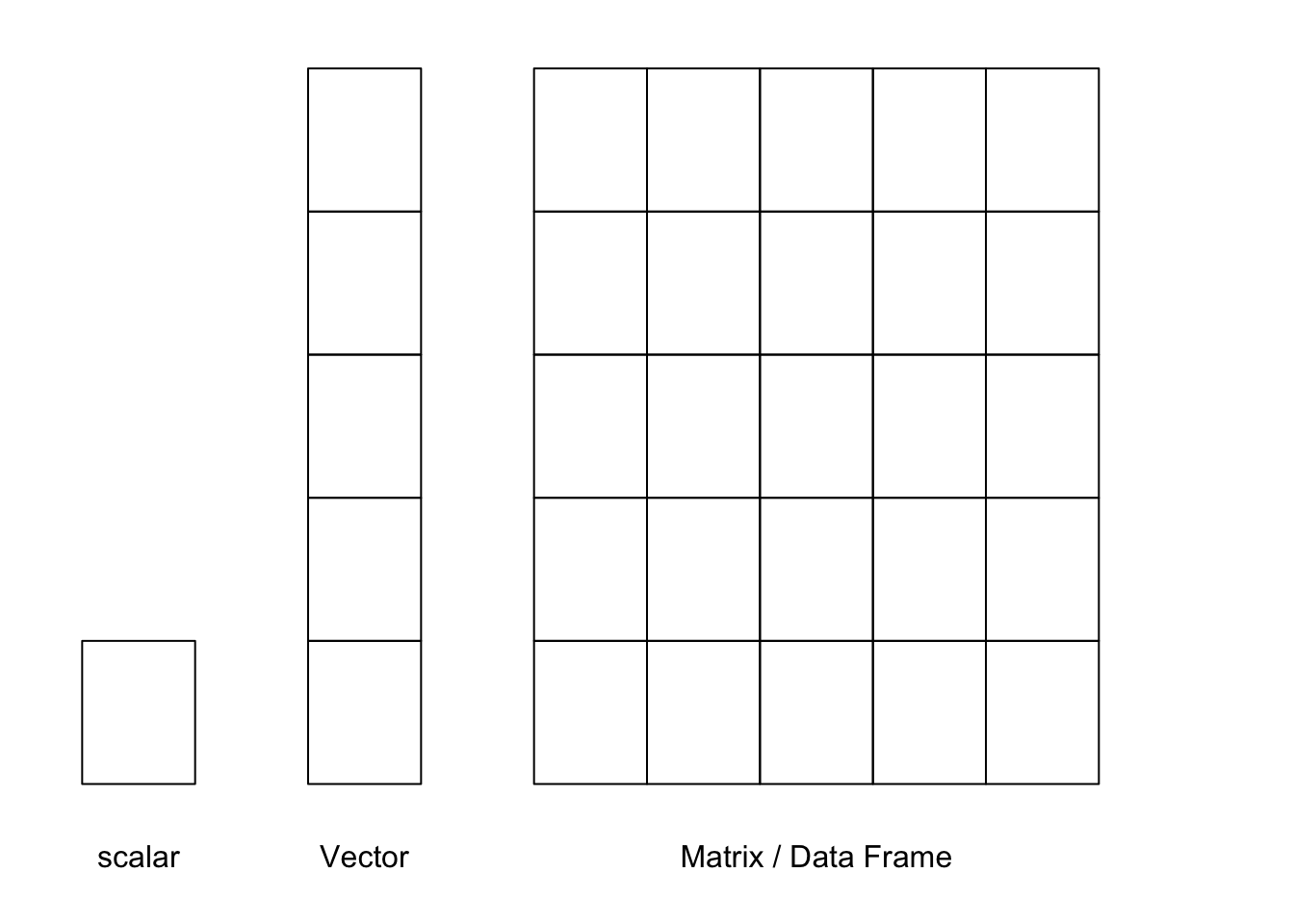 --- class: smaller # Creating a dataframe You can turn multiple vectors into a dataframe using the `data.frame` command. ```r # vectors country_name <- c("Nigeria", "Gambia", "Finland", "Brazil") country_year <- 2013 country_pop_1m <- c(173.6, 1.8, 5.4, 200.4) # combine into dataframe pop_df <- data.frame("country" = country_name, "year" = country_year, "pop_1m" = country_pop_1m, stringsAsFactors = FALSE) pop_df ## country year pop_1m ## 1 Nigeria 2013 173.6 ## 2 Gambia 2013 1.8 ## 3 Finland 2013 5.4 ## 4 Brazil 2013 200.4 ``` --- # Load data Rather than constructing your own dataframe in `R`, you will often work with data that already comes in a specific format, such as a csv, excel, .txt, Stata (.dta), or other file type. `R` can load all these different file types. ```r # csv file data <- read.csv(data) # To load stata files, you have to use the foreing package # Note that you might need to install the package data <- foreign::read.dta(data) # load an R data file load("data.Rda") ``` --- class: center, inverse, middle # Complete Exercise 3 on the worksheet --- # Inspect the data Here are some of the most important ways to inspect a dataframe. | Function| Description| |:------------------------|:-----------------------------| | `head(x), tail(x)`| Print the first few rows (or last few rows). | | `View(x)`| Open the entire object in a new window | | `nrow(x), ncol(x), dim(x)`| Count the number of rows and columns | | `names()`| Show the row (or column) names | | `summary(x)`| Show the summary statistics of a dataframe | --- # Inspect the data ```r # get the dimensions (rows and columns) of your data dim(pop_df) ## [1] 4 3 # view the first 5 rows of data head(pop_df) ## country year pop_1m ## 1 Nigeria 2013 173.6 ## 2 Gambia 2013 1.8 ## 3 Finland 2013 5.4 ## 4 Brazil 2013 200.4 # view the last 2 rows of data tail(pop_df, 2) ## country year pop_1m ## 3 Finland 2013 5.4 ## 4 Brazil 2013 200.4 ``` --- # Inspect the data ```r # inspect the variable names in your dataframe names(pop_df) ## [1] "country" "year" "pop_1m" # generate summary statistics for each variable in your dataframe. summary(pop_df) ## country year pop_1m ## Length:4 Min. :2013 Min. : 1.8 ## Class :character 1st Qu.:2013 1st Qu.: 4.5 ## Mode :character Median :2013 Median : 89.5 ## Mean :2013 Mean : 95.3 ## 3rd Qu.:2013 3rd Qu.:180.3 ## Max. :2013 Max. :200.4 ``` --- class: inverse, middle, center # Complete Exercise 3 on the worksheet