General techniques
General techniques are useful for most people with Cognitive and Learning Disabilities
Provide a clear structure
Break your content into manageable chunks
- Identify 1-3 main tasks that covers most of what users want to do. Make sure it is obvious how to do them as soon as the content loads.
- Have one topic per page.
- Have one idea per paragraph. (One sentence is enough for a paragraph.)
- Have one point per sentences. Long sentences can often be broken up into short sentence or lists. If a sentence can use more then one conjuction or comer, it typically can be broken up.
When personalization is supported, you can also divide content using the section tags. The user who prefer less content per page, could then see each section as a separate page with a next button.
Explanation and who it helps:
This brakes the content into digestible pieces that the user can cope with.
Sources/research:
https://www.mencap.org.uk/sites/default/files/documents/2008-04/make%20it%20clear%20apr09.pdf
The Aphasia Alliance's Top Tips for 'Aphasia Friendlier' Communication taken from http://www.buryspeakeasy.org.uk/documents/Aphasia%20Alliance%20Aphasia%20Friendier%20Communication.pdf
Phiriyapkanon. Is big button interface enough for elderly users, P34, Malardardalen University Press Sweden 2011.
Help the user find information
Having a clear path to content helps all users. Also note that personalization can be used to remove extraneous information.- When possible have no more than three clicks to get to information. Divide your pages into sections and subtopics. Try and ensure that it is clear what topic the page would be under. Ensure that it can be reached though any high level page that it logically could belong. Help and support should be one click away
- Provide different methods to find information. Provide a site map, and preferably a the search box as well.
- Limit the number of links in each area. Have no more then seven links in any one navigation section or under any one subheading.
- Make clickable areas obvious, such as links and buttons
Explanation and who it helps:
Some people can get overwhelmed by too much information and may give up when it takes too long to find information
Sources/research:
http://www.autism.org.uk/working-with/autism-friendly-places/designing-websites-suitable-for-people-with-autism-spectrum-disorders.aspx (08/2015)
Use headings and labels to describe topic or purpose.
Simple colored headings with fonts two size larger than general content to aid navigation skills.
Explanation and who it helps:
This supports those who have reading and some visual perceptual difficulties due to Receptive Aphasia (Wernicke's Aphasia) and acquired dyslexia as well as those with general cognitive learning disabilities, where long sentences and complex words can cause difficulties. [EDN1
Sources/research:
Rose, T.A., Worrall, L.E., Hickson, L.M., Hoffmann, T.C. (2011). Aphasia friendly written health information: Content and design characteristics. International Journal of Speech-Language Pathology, 13(4), 335-47.
Use consistent styles
Ensure:
- All headings with the same role have the same style,
- appearance of controls and menu items consistent in all areas,
- clarity of display on plain backgrounds,
- icons, controls and menus are used consistently across your site.
Explanation and who it helps:
This supports those who have reading and some visual perceptual difficulties due to Receptive Aphasia and acquired dyslexia as well as those with general cognitive learning disabilities. It also helps those with visual acuity difficulties where stroke and age related disabilities co-occur.
Use for tags: All
Receptive Aphasia, acquired dyslexia, visual acuity difficulties
Avoid for tags:
Sources/research:
The Aphasia Alliance's Top Tips for 'Aphasia Friendlier' Communication taken from http://www.buryspeakeasy.org.uk/documents/Aphasia%20Alliance%20Aphasia%20Friendier%20Communication.pdf
Use presentation, color and symbols to show structure and relationships
Ensure that
- icons, controls and menus are located in consistent and non- distracting areas.
- highlight key points in bold - (be careful not to over use, because it feels like shouting)
- text boxes to highlight important information
Explanation and who it helps:
“People with aphasia post-stroke have also been reported to have more specific design preferences compared to people without aphasia, preferring written stroke information to contain color and text supported with diagrams” (Eames et al., 2003)ii
Sources/research:
The Aphasia Alliance's Top Tips for 'Aphasia Friendlier' Communication taken from http://www.buryspeakeasy.org.uk/documents/Aphasia%20Alliance%20Aphasia%20Friendier%20Communication.pdf
Eames, S., McKenna, K., Worrall, L., & Read, S. (2003). The suitability of written education materials for stroke survivors and their carers. Topics in Stroke Rehabilitation, 10(3), 70-83.
Phiriyapkanon. Is big button interface enough for elderly users, P34, Malardardalen University Press Sweden 2011.
Use lists and tables
Ensure that:
- bullet points are well spaced
- a minimal number of words are used (e.g.5)
- lists are not cluttered by surrounding items
- keywords start the statement such as “Stroke happens suddenly”
Tables can also be used to clearly show the relationship between data.
Explanation and who it helps:
This supports people who have reading difficulties. It includes many people with intellectual disabilities, due to Receptive Aphasia and acquired dyslexia as well as those with general cognitive learning disabilities.
Sources/research:
"Top Five Instructional Tips for Students with Down syndrome" http://specialedpost.org/2013/01/31/top-five-instructional-strategies-for-students-with-down-syndrome/
"Down syndrome and Learning" http://inclusive.tki.org.nz/guides/down-syndrome-and-learning/
Stroke Association Accessible Information Guidelines http://www.stroke.org.uk/professionals/accessible-information-guidelines
Use a clear presentation
- Identify the main task or information and keep it easy to find, e.g. to the top left where the eye goes first in English (consider localization for right to left languages such as Arabic).
- use visual grouping with subheading to enable filtering of content without overwhelming
- use white space and lines to define areas
- include an index or sitemap
- keep linking images simple and explanatory, so that users easily know exactly where they will go if they click the link.
- for long or complex content include a short introduction to summarize content
Explanation and who it helps:
This supports people with intellectual disabilities those who have any type of Aphasia, specific learning difficulties as well as those with general cognitive learning disabilities. This supports those who have Dementia and/or acquire cognitive disabilities as they Age.
Sources/research:
"Top Five Instructional Tips for Students with Down syndrome" http://specialedpost.org/2013/01/31/top-five-instructional-strategies-for-students-with-down-syndrome/ "Down syndrome and Learning" http://inclusive.tki.org.nz/guides/down-syndrome-and-learning/
iBrennan, A., Worrall, L., & McKenna, K. (2005). The relationship between specific features of aphasia-friendly written material and comprehension of written material for people with aphasia: An exploratory study. Aphasiology, 19(8), 693-711. doi:10.1080/02687030444000958
Phiriyapkanon. Is big button interface enough for elderly users, P34, Malardardalen University Press Sweden 2011.
Be predictable
The more predictable your content is the easier it is to know how to use it.
- Use a consistent layout for all your content
- Use the same icons and buttons to serve the same function
- Use the same linked text to go to the same page
- Use standard layout design, so it is easy to find common content. In 2015 in English sites this includes:
- the search box is in the right hand corner
- a link to home page in the left hand corner
- site map in the footer, etc.
Explanation and who it helps:
All but especially those with some forms of autism
Sources/research:
Neilson-aging
Computers helping people with special needed, 14 international conference ICCHP 2014 Eds. Miesenberger, Fels, Archambault, Et. Al. Springer (pages 401). Paper: Tablets in the rehabilitation of memory impairment, K Dobsz et. al.
Writing style
Be clear and to the point
Making your message clear. The first step is to identify what your main message is. Then ensure that:
- Extraneous information is separated (preferably removed)
- key points are separated out
- check that the order of statements is logical
- use short clear sentences (avoid multiple points in one sentence)
- choose words that are in general use ,and are easily understood by your audience
- avoid hyphenated words and acronyms (unless they are easily understandable)
- be factual
- use clear headings to signpost information. For multi media it should be easy to go back to each section using techniques such as indexing and bookmarks.
- use words that make it clear what will happen when links and buttons are used (such as "search" in place of "submit")
- avoid the use of metaphors such as 'it's raining cats and dogs' as people may take these literally.
In cases where there is a lot of information provide a clear and simple summary of the content.
Explanation and who it helps:
This supports those who have reading difficulties and some visual perceptual difficulties. It can include people with intellectual disabilities, Receptive Aphasia and acquired dyslexia as well as those with general cognitive learning disabilities, where long sentences and complex words can cause difficulties. This supports those who have Dementia and/or acquire cognitive disabilities as they Age.
Additionally it supports persons with general cognitive learning disabilities, where long sentences and complex words can cause difficulties.
Sources/research:
i Stroke Association Accessible Information Guidelines http://www.stroke.org.uk/professionals/accessible-information-guidelines
Computers helping people with special needs, 14 international conference ICCHP 2014 Eds. Miesenberger, Fels, Archambault, et. al. Springer (pages 401). Paper: Never Too old to use a tablets, L. Muskens et. al. pages 392 - 393.
Phiriyapkanon. Is big button interface enough for elderly users, P34, Malardardalen University Press Sweden 2011.
Neilson-aging
"Top Five Instructional Tips for Students with Down syndrome" http://specialedpost.org/2013/01/31/top-five-instructional-strategies-for-students-with-down-syndrome/
http://www.autism.org.uk/working-with/autism-friendly-places/designing-websites-suitable-for-people-with-autism-spectrum-disorders.aspx (downloaded 08/2015)
"Students with Down syndrome" http://www.downssa.asn.au/__files/f/3203/A%20Student%20with%20Down%20Syndrome%202014.pdf
Give instructions clearly
- use short clear sentences
- use simple, clear words
- do not miss out steps
- do not assume users can guess what you mean
- leave plenty of space between lines (at least 1.5 spacing between lines)
- use unambiguous language
Note that many users find it easier if you limit decisions/options for user. However other users find it easier to see all related options at the same time. Providing a consistent "more options" mechanism can help. Personalization can also help address conflicting needs.
Explanation and who it helps:
This supports those who have Dementia and/or acquire cognitive disabilities as they Age.
Sources/research:
The Aphasia Alliance's Top Tips for 'Aphasia Friendlier' Communication taken from http://www.buryspeakeasy.org.uk/documents/Aphasia%20Alliance%20Aphasia%20Friendier%20Communication.pdf
Phiriyapkanon. Is big button interface enough for elderly users, P34, Malardardalen University Press Sweden 2011.
Computers helping people with special needed, 14 international conference ICCHP 2014 Eds. Miesenberger, Fels, Archambault, Et. Al. Springer (pages 401). Paper: Tablets in the rehabilitation of memory impairment, K Dobsz et. al.
http://www.autism.org.uk/working-with/autism-friendly-places/designing-websites-suitable-for-people-with-autism-spectrum-disorders.aspx (downloaded 08/2015)
Use a simple tense and active rather than passive voice.
Simple present tense is usually easier to understand then other tenses
Example: "I am using the present tense" as appose to "the present tense was used"
With the active voice, the subject of sentence performs the action. Passive voice the subject receives the action. For example
Example - Active: Researchers showed that high stress can cause heart attacks.
Example - Passive: High stress, has been proved by researchers to sometimes be the cause of heart attacks.
To identify passive voicing
- Check that it is clear who is the subject of the sentence
- The term "by" phrase often is used in passive voicing
- Possible use of 'you' but careful use of other pronouns such as 'she', 'he' etc ii
- Determiners such as 'this' and 'that' can confuse
Exemption
There are times when passive voicing or other tense can be clearer. In these cases, there is an exemption if active voicing has been shown in a user test to be harder to understand, less friendly or inappropriate.
For example: The sentence "You many not eat here" may be considered aggressive. "Eating is not allowed in this room" is just as clear and is less aggressive.
Explanation and who it helps:
Those with Expressive Aphasia may ?and the use of passive voice “di?cult due to problems with retrieving the relevant grammatical morphemes” and those with receptive Aphasia may also find it hard to automatically understand the meaning of passive voice . This supports those who have Dementia and/or acquire cognitive disabilities as they Age.
Sources/research:
iFaroqi-Shah Y, Thompson CK. Effect of lexical cues on the production of active and passive sentences in Broca's and Wernicke's aphasia. Brain and Language. 2003;85:409-426. http://www.ncbi.nlm.nih.gov/pmc/articles/PMC3034248/
iiStroke Association Accessible Information Guidelines http://www.stroke.org.uk/professionals/accessible-information-guidelines
Computers helping people with special needs, 14 international conference ICCHP 2014 Eds. Miesenberger, Fels, Archambault, et. al. Springer (pages 401). Paper: Never Too old to use a tablets, L. Muskens et. al. pages 392 - 393.
Avoid double negatives.
- It is important to avoid sentences that contain double negatives or dependent clauses for example “He doesn't have nothing but the clothes on his back.”
Explanation and who it helps:
These sentences tend to be grammatically incorrect and confusing - their use should be avoided for those who have intellectual disabilities, any type of Aphasia, specific learning difficulties as well as those with general cognitive learning disabilities. This supports those who have Dementia and/or acquire cognitive disabilities as they Age.
Sources/research:
iSarno, M.T(1998) (ed) Acquired Aphasia. San Diego : Academic Press, 1998,
— id: 1029, year: 1998, vol: 1, page: 28
Phiriyapkanon. Is big button interface enough for elderly users, P34, Malardardalen University Press Sweden 2011.
"Down Syndrome Issues and Information: Speech and Language" (http://www.down-syndrome.org/information/language/)
"Speech and Language Therapy for children with Down Syndrome" (http://www.ndss.org/index.php?option=com_content&view=articl e&id=138:speech-a-language-therapy&catid=51:therapies-adevelopment&itemid=142&showall=1)
"Down syndrome 101 for Educators" http://downsyndromeinfo.org/wp-content/uploads/2014/03/Down-Syndrome-101-for-Educators-DSIA-Presentation.pdf
Checking Readability
Check long documents in sections to determine which parts are too hard to read.
One way to do this is to use the Flesch Reading Ease score which rates text on a 100-point scale. The higher the score, the easier it is to understand the document. For most standard documents, aim for a score of approximately 70 to 80.
The Flesch-Kincaid Grade Level score rates text on a U.S. grade-school level. For example, a score of 5.0 means that a fifth grader, i.e., a Year 6, average 10 years old, can understand the document. For most standard documents, aim for a score of approximately 5.0 by using short sentences, not by simplifying vocabulary.
In cases were a higher reading age is required (such as for a legal document) provide an easy to read summary of key points.
Provide rapid and direct feedback.
Applications should continuously provide easily-recognizable feedback of success or failure with every action. Confirm that after a user action the user known that the action was successful or not. Applications should also let the user know what just happened and where they are in a process.
Spoken feedback is often more effective then written feedback. However having both spoken feedback and longer lasting written and visual feedback helps the user know where they are and restores the context if attention is lost.
For example:
- After a button is clicked it should look depressed
- After a form is submitted there should be feedback saying what just happened such as "your form was submitted, thank you " or "your email was sent".
- After a step is completed the breadcrumbs have a tick next to that step's name and give the title of the next step
Explanation and who it helps:
This supports those who have Dementia and/or acquire cognitive disabilities as they Age. It also helps anyone with impaired short term memory remember what they just did.
Sources/research:
Phiriyapkanon. Is big button interface enough for elderly users, P34, Malardardalen University Press Sweden 2011.
Neilson- aging
Help meaning
Include short tooltips on all icons, jargon
Tooltips should be precise and relate directly to the object.
When possible tooltips should be able to be turned off via personalization. This is because they may not be noticed by some who have severe aphasia and a visual agnosia and could add clutter and even confuse if they are read out by a screen reader or text to speech support. But for those with less severe difficulties they can be helpful.
Explanation and who it helps:
The amount of help offered by tooltips very much depends on the ability of the user as do many of the techniques above.
These is helpful to most persons with intellectual disabilities. Sometimes a person with an intellectual disability can get confused and distracted. If tooltips are to be used they must precise and relate directly to the object.
Sources/research:
From WCAG:
- Guideline 3.1 Readable: Make text content readable and understandable.
- Unusual Words: A mechanism is available for identifying specific definitions of words or phrases used in an unusual or restricted way, including idioms and jargon. (3.1.3 Level AAA)
- Abbreviations: A mechanism for identifying the expanded form or meaning of abbreviations is available. (3.1.4 Level AAA)
- Reading Level: When text requires reading ability more advanced than the lower secondary education level after removal of proper names and titles, supplemental content, or a version that does not require reading ability more advanced than the lower secondary education level, is available. (3.1.5Level AAA)
- Pronunciation: A mechanism is available for identifying specific pronunciation of words where meaning of the words, in context, is ambiguous without knowing the pronunciation. (3.1.6 Level AAA)
Use of charts and graphs
Where appropriate, create charts and graphics to provide additional ways to reinforce important concepts. Typically, if something can be shown in a chart or a graphic, it will help many users if it is provided.
However, graphics should be clear and easy to identify what is going on
The ability to “read between the lines” of a text, graphic, or lecture may seem like an exercise in “common sense,” but it may create barriers for students with autism, who may not be able to readily discern the intended relevance of graphical data.
Clear explanations may reduce undue cognitive loads for all users.
Further use aria-describedby to associate the graphic or sections of a graphic or chart and the text that describes it can be read by a screen reader whilst the right section of the chart is highlighted.
Explanation and who it helps:
People who find reading or language difficult can be helped by a chart or graph
Sources/research:
“Accommodating-ASD-In-STEM.pdf”. Nathan W . Moon, PhD Robert L. T odd, M S David L. Morton, PhD Emily Ivey, M S (You can download it from John's Dropbox account at http://bit.ly/18wev76.)
Make sure there isn't a copyright violation here.
Use symbols and images to show meaning
Explanation and who it helps:
Symbols as an addition to short sentences and phrases can understanding.
However as some people have difficulty remembering symbols, use text with the symbol.
- Use clear symbols that can easily be seen and expanded
- Use images understood by different users
- In left to right languages place the image to the left of the text
In the future we intend to enable semantics that will add symbols that are easy to use by the individual user.
Sources/research:
See http://www.bdadyslexia.org.uk/about-dyslexia/further-information/dyslexia-style-guide.html
Garrett, K. L., Beukelman, D. R., & Low-Morrow, D. (1989). A comprehensive augmentative communication system for an adult with Broca's aphasia. Augmentative & Alternative Communication, 5(1), 55.
Top Five Instructional Tips for Students with Down syndrome" http://specialedpost.org/2013/01/31/top-five-instructional-strategies-for-students-with-down-syndrome/
"Down syndrome and Learning" http://inclusive.tki.org.nz/guides/down-syndrome-and-learning/
Phiriyapkanon. Is big button interface enough for elderly users, P34, Malardardalen University Press Sweden 2011
Also see:
- Info and Relationships: Information, structure, and relationships conveyed through presentation can be programmatically determined or are available in text. (WCAG 1.3.1 Level A)
- Headings and Labels: Headings and labels describe topic or purpose. (WCAG 2.4.6 Level AA)
- Consistent Navigation: Navigational mechanisms that are repeated on multiple Web pages within a set of Web pages occur in the same relative order each time they are repeated, unless a change is initiated by the user. (WCAG 3.2.3 Level AA)
- Consistent Identification: Components that have the same functionality within a set of Web pages are identified consistently. (WCAG 3.2.4 Level AA)
Use of synchronized highlighting, of complex graphics and formula with speech
Associate maths, sections of math and sections of complex items with explanations.
Provide text or speech explanations for sections of charts, mathematical formula and graphics, so that the section of the formula or graphic being discussed can be highlighted at the same time as the explanatory text is being read.
For example, when the text is describing the denominator of a formula, that denominator should be highlighted.
Note that this requires an accessible format for math such as MathML used with aria-describedby and CSS.
This has been shown to increase math comprehension by 10%
Sources/research:
Lewis et al. (2012)
Temperature
- Use the default temperature format of locale
- Allow reading of long form temperature.
- Reinforce with non-numerical values, e.g., Very Cold, Cold, Cool, Mild, Warm, Hot, Very Hot.
These are subjective values and may not always be helpful especially when dealing with weather and ambient temperature (due to reasons such as variances in regional average temperature - what is considered hot in UK is considered cool in India or Thailand). It may be possible to use look up tables and JSON to query relative average temperature based upon locale and adjust temperature ranges accordingly.
Give additional hints and pointers to users to give context.
Explanation and who it helps
The requirement to convert between Centigrade and Fahrenheit and vice versa is burdensome so defaulting to the format of the locale removes one layer of complexity.
Reading the values long form rather than using figures is helpful in for the same reasons outlined in the dates and calendar section.
Examples
Even with all of the above in place a person may not be able to marry up the concept of temperature with the numbers so giving additional hints may help make the link to whether something is hot or cold.
Use symbols where appropriate for example for weather the symbols used such as sun, snowflake, sun & cloud will give some indication.
Pass example: The Temperature is Five Degrees Centigrade (Cold)  hint: It's hat and scarf weather.
hint: It's hat and scarf weather.
Failure example: Failure to explain figures representing relative values. Temperature = 21℃/70℉
The Temperature is Thirty Degrees Centigrade (Very hot)  hint: It's shorts weather
hint: It's shorts weather
Use for tags: Dyscalculia, dyslexia, attention deficit disorder, high cognitive load, situationally disabled.
Research carried out by Neil Milliken with web users who have Dyscalculia - case studies.
Calculations
Ability to have mathematical notation read out with text to speech to aid understanding.
Explanation and who it helps
The reading of Maths notation can be achieved through the use of MathML with text to speech but Maths reading rules need to be applied for the correct reading order and formats may be localized. Correct localization and use of MathML for text to speech reading aloud with text highlighting can help with memory difficulties when coping with complex equations for those with Dyscalculia, dyslexia and attention deficit disorder.
Examples
A maths equation using MathML read aloud with MathJax https://www.mathjax.org/
Pass example: Use of MathML for maths notation http://www.w3.org/TR/MathML/
Failure examples: Use of symbols as graphics without explanations.
Use for tags: dyscalculia, dyslexia, attention deficit disorder.
Sources/research
Mathematical Markup Language (MathML) Version 3.0 2nd Edition W3C Recommendation 10 April 2014 http://www.w3.org/TR/MathML/
Making Mathematics Accessible http://www.dessci.com/en/reference/accessibility/
Math on the web http://www.dessci.com/en/reference/webmath/
Currency
Localisation and sequence of symbols and numbers
- Consider placement of currency symbols related to locale and offer acronym with explanation or full text
Explanation and who it helps
This may help explain the currency being used and also offer clarity in terms of the type of coins such as Australian dollar as opposed to US dollar. This can help everyone including those with dyscalculia, dyslexia and attention deficit disorder and those who may be under high cognitive load or situationally disabled.
Examples
Providing text or shortened forms of currency representations with explanations:
- € 234,56 Euro
- £ 234,56 British Pounds
- $ 234,56 US Dollars
Providing standardised text or shortened forms of currency representations.
Failure examples
Failure to provide standardised, recognised currency symbols or text short form in the appropriate position.
Use for tags: All
Sources/research
ISO 4217 Currency Codes http://www.xe.com/iso4217.php
1.3.1 Info and Relationships: Information, structure, and relationships conveyed through presentation can be programmatically determined or are available in text. (Level A) WCAG advises providing symbol before the number as part of the W3C working draft on http://www.w3.org/TR/2013/NOTE-UNDERSTANDING-WCAG20-20130905/content-structure-separation-programmatic#content-structure-separation-programmatic-intent-head
Buying and Selling Online (Quantities and Size)
Do not rely on numbers alone when describing goods. Provide a hint or additional information to aid users.
Explanation and who it helps
People with dyscalculia frequently struggle with the concept of quantities, this presents challenges when buying goods. In the failure example below it would be easy for someone with dyscalculia to think that the 25Kg was the smaller of the two.
Examples
Pass examples
Small Pack of Basmati Rice - 250 grams . (Will make a single meal for two people).
Extra Large Sack of Basmati Rice - 25 Kilograms (Will feed a family for months)
Failure examples
Basmati Rice 250g
Basmati Rice 25Kg
Use for tags: Dyscalculia, dyslexia, Attention Deficit Disorder.
Sources/research
Research carried out by Neil Milliken with web users who have dyscalculia - case studies.
Buying & Selling Online (Payments)
See also: Web Security and Privacy Technologies
Functions
- Allow use of E-Wallets and password management tools.
- Avoid asking people to enter credit card details.
- Allow pasting of password and payment details into form fields.
- Avoid additional layers of password authentication (e.g., verified by Visa or time sensitive random security numbers).
Format
- Break up card input forms to match credit cards, e.g., 4x4 numbers.
- Different cards have different patterns of numbers e.g. Amex may have more numbers than Standard Cards. Payment forms usually ask the user for the type of card. The card input form should reflect the payment card type.
Explanation and who it helps
People may struggle remembering card numbers or may have difficulty entering numbers in the correct order due to sequencing issues. Multiple layers of authentication compound problems and many banks require two-factor authentication that uses pass codes that time out after 30 seconds. Reducing the requirement for this will be of great benefit to people with dyslexia, dyscalculia, anyone who has poor working memory or issues with sequencing.
Examples
Pass examples
Allows user to utilize digital wallet to enter payment details - user choses payment card and details are entered automatically.
User chooses credit card type and the input boxes match the format of the numbers on the card.
User can copy and paste information into form fields.
Failure examples
User cannot use digital wallet or copy and paste in details.
Form fields do not match the numbers on the payment card.
The user is asked for additional authentication which asks requires remembering password fragments e.g. the first second and penultimate characters of a password.
Use for tags: Dyscalculia, dyslexia, Attention Deficit Disorder.
Sources/research
Research carried out by Neil Milliken with web users who have dyscalculia - case studies.
Use a clear design
Use clear visual affordances.
Actions and actionable items that can be interacted with should have a clear visual style to indicate this e.g. buttons should look like buttons. Use techniques like 'flat design' with great care as they have much reduced affordances.
Explanation and who it helps:
All but especially those with some forms of autism
Sources/research:
Citations needed - see flat design page on our wiki and Jamie Knight's blog posts
Computers helping people with special needed, 14 international conference ICCHP 2014 Eds. Miesenberger, Fels, Archambault, Et. Al. Springer (pages 401). Paper: Tablets in the rehabilitation of memory impairment, K Dobsz et. al.
Have a clean and uncluttered design
This typically involves:- Use a plain, evenly spaced sans serif font such as Arial
- There is white-space (or other light background color) around blocks of text and graphics
- Use left justification with ragged right edge. (localization: for left to right languages only)
- Right justification with ragged left edge. (localization: for right to left languages only)
- Font size is between 14 and 18 pt
- There is no change in font style
- Avoid narrow columns (as used in newspapers)
- capital letters are used sparingly e.g. first word only and names
- Take care to use bold text just for key items, avoid using italics, ALLCAPS or underline for emphasis
- Text and images should be expandable.
- Avoid text and numbers in images, including equations
- Make important information two font sizes bigger
- Try to avoid the underlining of text - where hyperlinks may have the default underline ensure they have a different color as well
- Lines should not be too long: 60 to70 characters.
- Avoid cramping material and using long, dense paragraphs: space it out. with one idea per paragraph.
- Line spacing of 1.5 is preferable.
- Use bullet points and numbering rather than continuous prose.
- Avoid using non standard font alternatives such as Cufo'n
Explanation and who it helps:
These are sensible clear reading guidelines for all and can support those with a wide range of disabilities and reading difficulties including those with cognitive learning disabilities.
Sources/research:
"Am I making myself clear? Mencap's guidelines for accessible writing http://www.easy-read-online.co.uk/media/10609/making-myself-clear.pdf
"Top Five Instructional Tips for Students with Down syndrome" http://specialedpost.org/2013/01/31/top-five-instructional-strategies-for-students-with-down-syndrome/
"Down syndrome and Learning" http://inclusive.tki.org.nz/guides/down-syndrome-and-learning/
See http://www.bdadyslexia.org.uk/about-dyslexia/further-information/dyslexia-style-guide.html
http://dyslexiahelp.umich.edu/sites/default/files/good_fonts_for_dyslexia_study.pdf
Rello et al 2013 - http://taln.upf.edu/content/biblio/578
Accessibility of text replacements using Canvas (custom fonts)
Formats for Numbers and Time
Time
Check use of appropriate punctuation between numbers when providing times as these may be read inappropriately by text to speech engines.Explanation and who it helps:
Being able to hear the numbers for time repeatedly read out aloud accurately with 'text to speech' technologies can help comprehension and memory. Developers need to be aware of how these technologies react to time formats. This feature can provide those with dyscalculia, dyslexia and attention deficit disorder and those who may be under high cognitive load or situationally disabled with a better understanding of the concepts.
Example
The international standard notation for the time of day is hh:mm:ss but this can be hard for those with cognitive impairments to fully comprehend - 10:30:10 may be read out as 10 hours, thirty minutes and 10 seconds by most text to speech engines but may be too long to remember. The ISO advises the 24 hour clock for example 13:30 as opposed to 01.30pm - the latter is localized for English speakers but may help those with learning disabilities along with symbols to represent the period in the day such as suggest under calendars.
Pass example: Numbers representing time can be read out accurately by text to speech engines.
Failure examples:Numbers fail to be read out accurately by text to speech engines.
Layout for Numbers
Check use of white space and punctuation characters between numbers. Use of spaces and commas within numbers can confuse and text to speech engines cope in different ways.
Explanation and who it helps
Where any numbers are presented their use needs to be considered. If they are representing dates, time, references, telephone numbers or mathematical notation their layout impacts on users' understanding. Users need to not only recognize standardised layouts but also to be able to understand the meaning as the numbers are read aloud by text to speech engines. This feature can provide those with dyscalculia, dyslexia and attention deficit disorder and those who may be under high cognitive load or situationally disabled with a better understanding of the concepts.Example
- Reference numbers compared to a quantity or value e.g. Ref: 7241500 as opposed to 7,241,500 chickens
- Telephone numbers have localized layouts and text to speech readers cope in different ways with the layout so a telephone symbol and/or word for telephone/mobile/cell phone alongside the number can help avoid confusion.
Pass example: Numbers representing specific concepts can be recognised by their layout as well as being read out accurately by text to speech engines.
Failure example: Numbers fail to conform to recognised layouts and are not read out accurately by text to speech engines.
Roman Numerals
Roman Numerals should be presented in upper case if used in isolation.Explanation and who it helps
Roman Numerals can be presented as lower case or upper case especially when used with musical notation but these may not always be recognised by text to speech engines or may be confused with other navigational elements such as numerical bullet points. Use of Roman Numerals are not always easily understood. The use of this format for isolated numbers impacts on comprehension for those with dyscalculia, dyslexia and attention deficit disorder and should be avoided if possible.
Examples
Text to speech engines will try to read the lower case Roman Numeral as word e.g. vi instead of VI - read as /vie/ instead of six.
Pass example: Roman Numerals presented in upper case if used in isolation.
Failure example: Roman Numerals presented in lower case in isolation.
Use for tags: dyscalculia, dyslexia and attention deficit disorder.
Sources/research
Are there any guidelines for the presentation of numbers?
Use linear horizontal text based scales for questionnaires and surveys rather than numbers.
Explanation and who it helps
It has been found that using linear text positioned horizontally on a page can enhance the results where numerical like rating scales are used to carry out research into people's views on a subject. Using simple text is also important as this can help those with dementia and cognitive learning disabilities as well as those with dyscalculia, dyslexia, attention deficit disorder.
Examples
Rather than having a scale of 1-5 where one is poor and 5 is excellent use the words across the page just under the question and it has also been shown that using the higher rating scale first can also impact positively on the results.
excellent very good good fair poorPass example: Offering users of a survey or questionnaire an alternative format.
Failure example: Failure to offer users of a survey or questionnaire an alternative format.
Sources/research
W3C working group draft F82: Failure of Success Criterion 3.3.2 by visually formatting a set of phone number fields but not including a text label http://www.w3.org/TR/WCAG20-TECHS/F82.html
University of Loughborough DDIG - personal perceptions of dyscalculia and Dyspraxia http://www.lboro.ac.uk/departments/mec/activities/maths-statistics-support/thedyscalculiaanddyslexiainterestgroup/personalperspectives/.
Toepoel, V., Das, M. and van Soest, A. 2006. Design of web questionnaires: The effect of layout in rating scales, Tilberg, , The Netherlands: Tilburg University. (Discussion Paper No. 2006‐30, CentERdta) https://www.researchgate.net/profile/Vera_Toepoel/publication/4784408_Design_of_Web_Questionnaires_The_Effect_of_Layout_in_Rating_Scales/links/0deec520de9f388043000000.pdf (accessed 5th june, 2015)
Hartley, J. and Betts, L. 2010. Four layouts and a finding: the effects of changes in the order of the verbal labels and the numerical values on Likert‐type scale scores. International Journal of Social Research Methodology, 13: 17-27
Relative values
Note: This is not clear.
- Relate percentages to part of a set and avoid comparing percentages to fractions.
- Avoid comparing the value of one item against another where the values are relative.
Explanation and who it helps
Real concepts can be understood rather than abstract numbers Using an absolute value is better than comparing values in such a way that an item when compared to another may appear to have a difference in value. Use of imagery and/or text best supports this concept. This also applies to relative sizes, quantity and distance. These ideas support those with dyscalculia, dyslexia and attention deficit disorder and those who may be under high cognitive load.
Examples
Half an apple may be better understood when compared to 50% or 1⁄2
Pass examples
Relative values offer an alternative or explanation.
Failure examples
Failure to explain figures representing relative values.
Use for tags: dyscalculia, dyslexia, attention deficit disorder.
Sources/research
Harling, P. Decimals and Percentages. St. Martin's College http://ictedusrv.cumbria.ac.uk/maths/pgdl/unit7/unit7/page_55.htm (accessed 05 />06/2015)
Relative Value v. Absolute Value - Cheng, L (2009) blog Thinking about Thinking http://larrycheng.com/2009/06/24/relative-value-v-absolute-value/ (Accessed 05/06/2015)
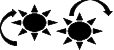 along with the time - these symbols may be seen in a column along the side of the calendar.
along with the time - these symbols may be seen in a column along the side of the calendar.